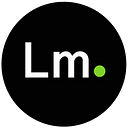The Lastmal platform enables e-commerce merchants, mobile commerce vendors, and online and offline marketplaces to ship and deliver efficiently. With this plugin, you can provide a seamless shipping option with real-time rates for your customers through one integration.
Requirements
This plugin works for WordPress(5.7+) and Woocommerce only.
Installing the plugin
- To begin the installation process, first, visit your WordPress admin panel (Dashboard).
- Navigate to the “Plugins” menu and click on the “Add New” button at the top left part of the page.
- In the “Search Plugins” text field, input “Lastmal Shipping for Woocommerce”. You should have the plugin in your display at this point.
- Click on the “Install” button on the plugin. Then click on “Activate” to activate the plugin. This will take you to the “Plugins” page where you have a list of all the installed plugins.
- Find the “Lastmal Shipping for Woocommerce” plugin in the list and click on “Settings”. This will take you to the settings page for the plugin.
Setup the plugin
- You should be on the settings page for the plugin at this point.
- Click on the “Enable” checkbox to enable the plugin.
- You will need an API Key from Lastmal at this point:
(a). Visit your Lastmal account: Login
(b). If you do not have a Lastmal account, create a free account here: Get Started
(c). After logging in to your Lastmal account, click on the “Account” menu and navigate to the “Settings” page.
(d). Goto the “Integration” tab to generate a token. The token will automatically copied after it is generated. This will be the API Key needed for the next step.
4. Paste the API Key generated in the previous step into the “API Key” text field.
5. Click on the “Save” button to save the changes. You’re ready to go!
The “Add Payment Method” option on the settings page enables e-commerce store owners get paid by anyone, anywhere in the world. This means that your customers can pay you through their bank cards or via any mobile money option (MTN, Vodafone, AirtelTigo Cash).
Enable Inventory Sync
This enables you to sync your website’s inventory with your Lastmal account. As a result, the stock levels in your inventory will remain consistently updated for customers across all sales channels, including your website, WhatsApp, Instagram, Facebook, SMS, and USSD.
- Head over to the WooCommerce “Settings” page.
- Click on the “Advanced” tab.
(a). Switch to the “REST API” tab within the Advanced page.
(b). Click on the “Add Key” button to create.
(c ). Set the description to “Lastmal Product Sync” and
(d). choose “Read/Write” for the permissions.
3. Click on “Generate API Key” to generate key. Then copy the “Consumer Key” and “Consumer Secret” values. Make sure to copy and keep both keys before navigating from the page.
4. Paste the Consumer Key into the “Consumer Key” textfield and the Consumer Secret into the “Consumer Secret” textfield.
5. Click on the “Save” button to save the changes. You’re ready to go!
Contact details
If you need help setting up Lastmal shipping on your e-commerce store for efficient delivery operations, please contact us via email at hello@lastmal.com, or WhatsApp: +233554456800, or call: +233546688140.